Payment Version ( 付費版本 ): BL PowerPoint Remote ( BL PowerPoint 遠端遙控 )
Via WiFi or Bluetooth connect to your PC/NB, BL PowerPoint Remote can control your PowerPoint presentations opened by Microsoft Office PowerPoint.
經由 WiFi 無線 或是 藍牙 連結到你的 PC/NB, BL PowerPoint 遠端遙控 可控制由 MS Office PowerPoint 所開啟的 PowerPoint 簡報.
Functions ( 功能 ):
1. WiFi and Bluetooth connection ( WiFi 無線與藍牙 連結 )
2. Slide Image and Notes Preview ( 幻燈片和備忘搞 預覽 )
3. Portrait and Landscape mode ( 縱向和橫向 模式 )
4. Play/Stop Presentation ( 播放和停止 簡報 )
5. Previous/Next Slide ( 前一張/下一張 幻燈片 )
6. Slide Jump ( 切換任一張 幻燈片 )
7. Display Presentation's Time and Page ( 簡報時間和頁數 顯示 )
8. Arrow/Pen Pointer [ supported by ver 1.0.0822.1 ] ( 箭號/筆 指標 ) [ 1.0.0822.1 版本開始支援 ]
9. Change slide through swiping ( 經由 滑動 來更改投影片 )
10. Full-Screen display ( 全螢幕 顯示 )
11. Settings of pen color and drawing mode [ supported by ver 1.3.112.1] ( 設置 筆的顏色和繪製模式 ) [ 1.3.112.1 版本開始支援 ]
If pen color does not work on PC/NB, please try to change drawing mode settings.
如果 筆的顏色 在 PC/NB 端沒有作用, 請嘗試更改 繪製模式 設定.
PC Client Settings ( PC 端軟體設定 ):
1. Your computer must install the PowerPoint application of Microsoft Office.
你的電腦必需安裝 Microsoft Office PowerPoint 應用軟體
2. You must download software of PC client to your PC, install and run it.
( Please note that the software version of the PC client )
下載 PC 端軟體到你的電腦, 安裝然後執行 ( 請注意 PC 端軟體版本 )
You can download software of pc client from the below URL link.
Include install and install-free versions.
你可從下面的連結下載 PC 端軟體, 包含 安裝版本 與 免安裝版本
PC Client Software for BL PowerPoint Remote
3. Right click on "BL PowerPoint Remote" tray icon
在工作列上的 "BL PowerPoint 遠端遙控" 小圖示上按右鍵
4. Click on "Settings" int the menu, than you can see the Bluetooth and Network settings dialog.
在選單上點選設定, 然後你可看到 藍牙 與 網路 的設定對話框
5. In the Settings dialog, you can set to enable the Bluetooth and Network connection, and select a network adapter and port number.
在設定對話框中, 你可設定啟用 藍牙 與 網路 的連結, 和 選擇 網路介面卡和埠號.
6. In the Settings dialog, you can set to enable the Downsize Slide and select the maximum size of slide image.
在設定對話框中, 你可設定啟用縮小投影片和選取最大投影片圖片大小.
7. Click on "PowerPoint" in the menu, than you can see the PowerPoint dialog.
在選單上點選 PowerPoint, 然後你可看到 PowerPoint 對話框
8. In the PowerPoint dialog box, through new and delete buttons, you can set presentation PowerPoint files list.
Or from windows file explorer drags & drops files to PowerPoint dialog box.
在 PowerPoint 對話框中, 經由新增與刪除, 你可設定要簡報的 PowerPoint 檔案列表.
或直接從檔案總管拖拉檔案到 PowerPoint 檔案列表裡.
最後, 在選單上點選 啟動服務.
Select Connection
( 選擇連結方式 )

Connection through Bluetooth
( 使用藍牙連結 )
Connection through Wi-Fi
( 使用 WiFi 無線 連結 )

Refresh devices
( 重新搜尋裝置 )

Select the presentation file by click on the PowerPoint item
( 點擊要簡報的 PowerPoint 檔案項目 )
Refresh PowerPoint files list
( 重新整理 PowerPoint 檔案列表 )

Click on the slide you want to show
or use volume up/down to switch slide backwards/forwards
( 點擊你想要前往的頁面
或使用音量上下鍵切換上下頁 )

Choose Pen's Color and Drawing Mode
PowerPoint 2007: Uncheck the Drawing mode
PowerPoint 2010/2013: Check the Drawing mode
( 選取 筆 的顏色和繪製模式
PowerPoint 2007: 不要選取 繪製模式
PowerPoint 2010/2013: 選取 繪製模式 )
Arrow Pointer
( 箭號指標 )
Pen Pointer
( 筆指標 )
Pen's Color Settings
( 設定筆的顏色 )
If you have any suggestions/questions, welcome your letter
如果有任何建議/問題, 歡迎您的來信
Issues( 問題 ):
1. Can't use WiFi to connect to your pc
無法用 WiFi 無線 連結到 PC
(1) Turn off your Firewall or Antivirus software
請先關閉 PC 的 防火牆 或 防毒軟體
(2) If your pc connected to internet through router or NAT (Network Address Translation), you must have your router/NAT configured with port you set ( default: 3840 ) open and mapped to your pc, then use your phone to connect to your PC by IP address of router/NAT
如果你的 PC 透過 Router/NAT 連結到 Internet, 你必須設定你的 Router/NAT, 打開你所設定的埠號 ( 預設是 3840 ), 然後你可透過 Router/NAT 的 IP 位址, 讓你的手機連結到你的 PC
Version (版本): 2.6.150226
1. Fixed minor bugs ( 修正小錯誤 )
Version (版本): 2.5.150130
1. Fixed bug for pointer mode in Multi-Monitor of PC/NB ( 修正鼠標模式在 PC/NB 端 多螢幕下的錯誤)
2. Settings of pen color and drawing mode [ support by ver 1.4.130.1] ( 設置筆的顏色和繪製模式 ) [ 1.4.130.1 版本開始支援 ]
Version (版本): 2.4.150112
1. Change slide through swiping ( 經由 滑動 變更投影片 )
2. Full-Screen display ( 全螢幕 顯示 )
3. Settings of pen color [ supported by ver. 1.3.112.1 ] ( 設置筆的顏色 ) [ 1.3.112.1 版本開始支援 ]
4. All version is no longer supported below Android 2.3 version ( 所有版本不再支援 Android 2.3 以前版本 )
Version (版本): 2.3.140605
1. Upgrade Google libraries ( 更新 Google 程式庫 )
2. Free version is no longer supported below Android 2.3 version ( 免費版本不再支援 Android 2.3 以前版本 )
Version (版本): 2.2.140218
1. Fix minor bugs ( 修正錯誤 )
2. Modify icons ( 修改圖示 )
Version (版本): 2.1.140101
1. Remove beep sound for volume up/down buttons ( 移除音量鍵切換聲響 )
Version (版本): 2.1.131229
1. Add volume up/down buttons to switch slides backwards and forwards ( 新增音量鍵切換投影片 )
Version (版本): 2.0.131208
1. New UI Style ( 新的使用者介面樣式 )
2. Record Connected Device Information ( 記錄連接設備資訊 )
3. Add Screen Mode ( 新增螢幕模式 )
4. Add Screen Orientation ( 新增螢幕方向 )
5. Add Slide View Layout ( 新增投影片視圖佈局 )
Version (版本): 1.1.0205.1
1. Fixed some minor errors ( 修正一些小錯誤 )
2. PC client software add downsize slide image ( PC端軟體新增縮小投影片圖片大小 )
Version (版本): 1.0.1108.1
1. Fixed some minor errors ( 修正一些小錯誤 )
2. Add Rate/Share/More Apps menu items ( 新增 評分/分享/更多應用 選單項目 )
Version (版本): 1.0.0822.1
1. Fixed some minor errors ( 修正一些小錯誤 )
2. Support Arrow/Pen Pointer ( 支援 箭號/筆 指標 )
[ PC Client Software must use ver. 1.0.0822.1 ( PC 端軟體必須使用版本 1.0.0822.1 ) ]
Version (版本): 1.0.0612.1
[ PC Client Software must use ver. 1.0.0612.1 ( PC 端軟體必須使用版本 1.0.0612.1 ) ]
( 使用藍牙連結 )
Connection through Wi-Fi
( 使用 WiFi 無線 連結 )
( 透過 WiFi 無線 搜尋 )
Connect / Forget / Modify through Long Click on record device item
( 連結 / 清除 / 修改 裝置記錄 - 經由長按記錄裝置項目 )
Click "+" icon to add new device manually
( 點擊 "+" 圖示, 手動新增裝置 )
( 連結 / 清除 / 修改 裝置記錄 - 經由長按記錄裝置項目 )
( 點擊 "+" 圖示, 手動新增裝置 )

Connect device by click on the device item
( 經由點擊裝置列表項目來連結裝置 )
( 經由點擊裝置列表項目來連結裝置 )
Refresh devices
( 重新搜尋裝置 )
Manually enter the IP address and Port number of the device
( 手動輸入裝置的 IP 位址與 埠號 )
( 手動輸入裝置的 IP 位址與 埠號 )

Select the presentation file by click on the PowerPoint item
( 點擊要簡報的 PowerPoint 檔案項目 )
Refresh PowerPoint files list
( 重新整理 PowerPoint 檔案列表 )
Presentation Main Screen - Portrait ( ActionBar Standard Mode )
( 簡報主要畫面 - 直式 - 工作列標準模式 )
Presentation Main Screen - Landscape ( ActionBar Standard Mode )
( 簡報主要畫面 - 橫式 - 工作列標準模式 )
Presentation Main Screen - Portrait ( ActionBar Overlay Mode )
( 簡報主要畫面 - 直式 - 工作列覆蓋模式 )
Presentation Main Screen - Landscape ( ActionBar Overlay Mode )
( 簡報主要畫面 - 橫式 - 工作列覆蓋模式 )
( 簡報主要畫面 - 直式 - 工作列標準模式 )
( 簡報主要畫面 - 橫式 - 工作列標準模式 )
Presentation Main Screen - Portrait ( ActionBar Overlay Mode )
( 簡報主要畫面 - 直式 - 工作列覆蓋模式 )
Presentation Main Screen - Landscape ( ActionBar Overlay Mode )
( 簡報主要畫面 - 橫式 - 工作列覆蓋模式 )

Click on the slide you want to show
or use volume up/down to switch slide backwards/forwards
( 點擊你想要前往的頁面
或使用音量上下鍵切換上下頁 )

Double-Tap Slide: Switch Full-Screen
( 雙擊-投影片: 切換 全螢幕 )
Long-Pressed Slide: Show/Hide control panel
( 長按-投影片: 顯示 / 隱藏 控制顯示列 )

( 開始簡報 )
( 雙擊-投影片: 切換 全螢幕 )
Long-Pressed Slide: Show/Hide control panel
( 長按-投影片: 顯示 / 隱藏 控制顯示列 )

( 開始簡報 )
Stop Presentation
( 結束簡報 )
Previous Slide [ Volume-Up Button ]
( 前一頁 [音量上鍵] )
Next Slide [ Volume-Down Button ]
( 下一頁 [音量下鍵] )
Pointer Mode [ Supported by ver. 1.0.0822.1 ]
( 指標模式 ) [ 1.0.0822.1 版本開始支援 ]
( 設定的選項 )
( 上下滾動 - 投影片視圖佈局 )
( 左右滑動 - 投影片視圖佈局 / 變動投影片)
( 指標模式 )
PowerPoint 2007: Uncheck the Drawing mode
PowerPoint 2010/2013: Check the Drawing mode
( 選取 筆 的顏色和繪製模式
PowerPoint 2007: 不要選取 繪製模式
PowerPoint 2010/2013: 選取 繪製模式 )
( 箭號指標 )
Pen Pointer
( 筆指標 )
Pen's Color Settings
( 設定筆的顏色 )
If you have any suggestions/questions, welcome your letter
如果有任何建議/問題, 歡迎您的來信
Issues( 問題 ):
1. Can't use WiFi to connect to your pc
無法用 WiFi 無線 連結到 PC
(1) Turn off your Firewall or Antivirus software
請先關閉 PC 的 防火牆 或 防毒軟體
(2) If your pc connected to internet through router or NAT (Network Address Translation), you must have your router/NAT configured with port you set ( default: 3840 ) open and mapped to your pc, then use your phone to connect to your PC by IP address of router/NAT
如果你的 PC 透過 Router/NAT 連結到 Internet, 你必須設定你的 Router/NAT, 打開你所設定的埠號 ( 預設是 3840 ), 然後你可透過 Router/NAT 的 IP 位址, 讓你的手機連結到你的 PC
Version (版本): 2.6.150226
1. Fixed minor bugs ( 修正小錯誤 )
Version (版本): 2.5.150130
1. Fixed bug for pointer mode in Multi-Monitor of PC/NB ( 修正鼠標模式在 PC/NB 端 多螢幕下的錯誤)
2. Settings of pen color and drawing mode [ support by ver 1.4.130.1] ( 設置筆的顏色和繪製模式 ) [ 1.4.130.1 版本開始支援 ]
Version (版本): 2.4.150112
1. Change slide through swiping ( 經由 滑動 變更投影片 )
2. Full-Screen display ( 全螢幕 顯示 )
3. Settings of pen color [ supported by ver. 1.3.112.1 ] ( 設置筆的顏色 ) [ 1.3.112.1 版本開始支援 ]
4. All version is no longer supported below Android 2.3 version ( 所有版本不再支援 Android 2.3 以前版本 )
Version (版本): 2.3.140605
1. Upgrade Google libraries ( 更新 Google 程式庫 )
2. Free version is no longer supported below Android 2.3 version ( 免費版本不再支援 Android 2.3 以前版本 )
Version (版本): 2.2.140218
1. Fix minor bugs ( 修正錯誤 )
2. Modify icons ( 修改圖示 )
Version (版本): 2.1.140101
1. Remove beep sound for volume up/down buttons ( 移除音量鍵切換聲響 )
1. Add volume up/down buttons to switch slides backwards and forwards ( 新增音量鍵切換投影片 )
1. New UI Style ( 新的使用者介面樣式 )
2. Record Connected Device Information ( 記錄連接設備資訊 )
3. Add Screen Mode ( 新增螢幕模式 )
4. Add Screen Orientation ( 新增螢幕方向 )
5. Add Slide View Layout ( 新增投影片視圖佈局 )
Version (版本): 1.1.0205.1
1. Fixed some minor errors ( 修正一些小錯誤 )
2. PC client software add downsize slide image ( PC端軟體新增縮小投影片圖片大小 )
1. Fixed some minor errors ( 修正一些小錯誤 )
2. Add Rate/Share/More Apps menu items ( 新增 評分/分享/更多應用 選單項目 )
Version (版本): 1.0.0822.1
1. Fixed some minor errors ( 修正一些小錯誤 )
2. Support Arrow/Pen Pointer ( 支援 箭號/筆 指標 )
[ PC Client Software must use ver. 1.0.0822.1 ( PC 端軟體必須使用版本 1.0.0822.1 ) ]
Version (版本): 1.0.0612.1
[ PC Client Software must use ver. 1.0.0612.1 ( PC 端軟體必須使用版本 1.0.0612.1 ) ]











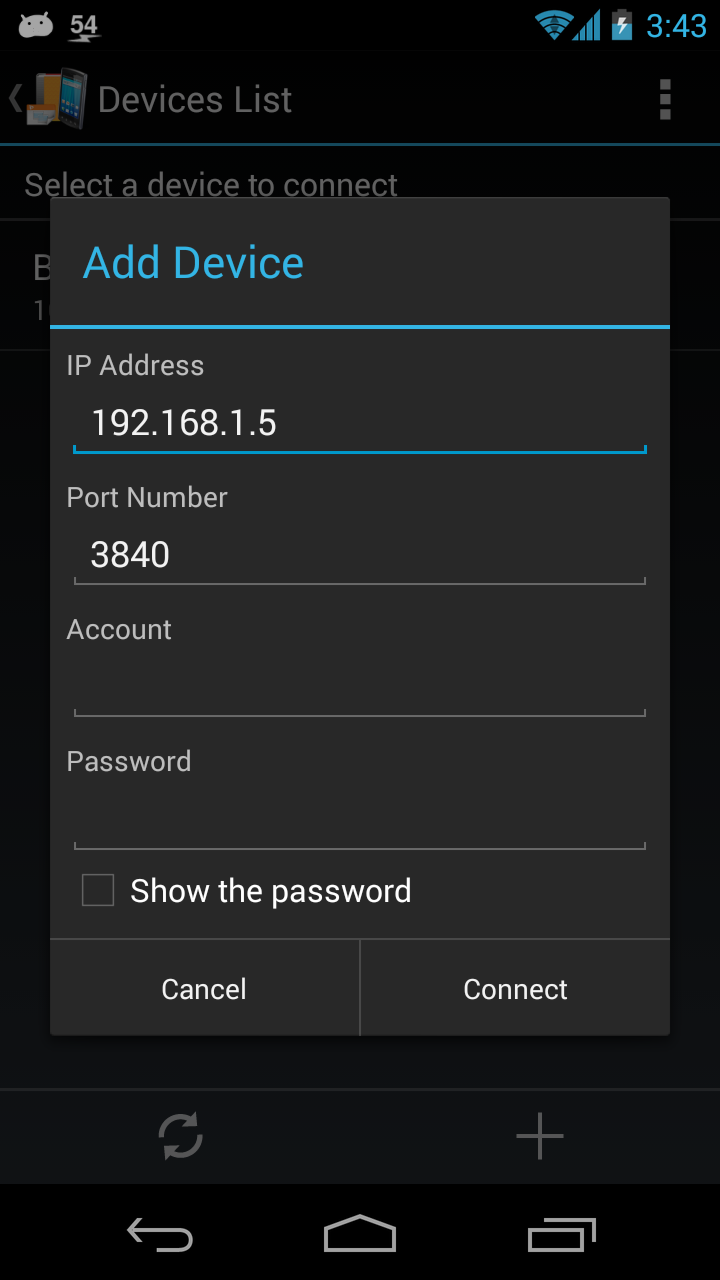




















Please add a function to use the volume up down buttons to switch slides backwards and forwards. So I can go to next slide without looking at the phone.
回覆刪除Or, allow to swipe over the screen for the next slide. I want to change slides without looking at the device
Version 2.1.131229 has added volume up/down buttons to switch slides backwards and forwards.
刪除Thanks for adding this so quickly! Would be great if the phone would not beep when pressing the volume keys.
回覆刪除It seems all images are much smaller now, compared to the previous version (tested on LG G2).
Version 2.1.140101 has disabled volume buttons sound.
刪除There is some problem with synchronization of slides on pc and on phone. On first go it runs fine but if I tap on a slide to go to that slide it goes to that slide but then if I use volume buttons or forward back button on pc everything works but on phone it stuck on that slide and doesn't change. It may be problem with my configurations but Bluetooth connection also doesn't work it shows unable to connect device. I tried another app and Bluetooth connection works with that.
回覆刪除1. I can't reproduce your problem, could you give me more detail information or your ppt file to let me try the problem.
刪除2. About Bluetooth, please confirm to turn on Bluetooth device on your PC/NB and check the "Enable Bluetooth" button on settings dialog of PC client software.
Your application is by far the best that I have ever seen. But it needs some features like : 1- Making the app full screen w/zoom. 2- Auto hiding the preview thumbnails for better concentration on the slide 3- Also you don't show animation at all, a feature like next animation in powerpoint 2013 will be super nice. 4- Annotations are very good but where are the rest of the tools, the eraser at least. I'll be more than happy to buy your app with these features and even tell my fellow TAs at work.I'm a teaching assistant at Faculty of Electronic Engineering in Menouf, Egypt
回覆刪除Thanks you for your suggestions, I will assess the feasibility of these recommendations.
刪除"Failed to Open Powerpoint" on my Windows 8. Run in compatibility mode and as Admin. it open powerpoint but not the file. I tried it with win7 with same MSOffice Version and pptx file and work fine.
回覆刪除Could you tell me what version do you use?
刪除MS-Office?
BL PowerPoint Remote on Android and PC ?
The app is allowing me to connect however, once the slides load to my phone I am unable to control the slides. The PC does not respond to me advancing to the next slide. What did I do wrong?
回覆刪除Only in the presentation mode you can change slide.
刪除Do you start presentation mode?
in select a powerpoint file to control: failed to recibed slides every time,
回覆刪除How can fix this?
1. Check the Microsoft PowerPoint application can open the file on your PC/NB
刪除2. Lowering the slide size through "Downsize Slide" settings of PC client application
i can connect with my PC, but it never opens PP or anything, it just stays loading
回覆刪除1. Check your PC client software and App are the latest version.
刪除2. Check the Microsoft PowerPoint application can open the file on your PC/NB.
3. Lowering the slide size through "Downsize Slide" settings of PC client application
Hi i just purchased your app and have to say it's great but if i may i would like to add my 2 cents:
回覆刪除1) would be nice to have the app full screen. this would gain a lot of real estate especially if you remove notification and menu header. more real estate could be used to show more notes, to have bigger buttons or to have full slide in landscape
2) would be nice to use gestures or some direct button to activate mouse and pen input. this way you would be still able to change slides with volume and to highlight/mark without changing mode. i found changing mode a bit uneasy and pressing volume in mouse/mark mode brings up android volume and beeps which is bad
3) would be great to have the possibility to view page as displayed on PC screen as it would allow to see intermediate slides with animations
4) would be nice to be able to see 2 big screens in landscape showing current and next slide
5) would be nice to have a big preview of a slide from the slide list. during presentations using smartphones the slide list is very small and this could help peeking previous/next slides. maybe touching it briefly could call preview and dragging it could move to that slide...
sorry if it seems like i'm asking a lot but i find your app great and i think that with just some of these suggestions it could be even better.
thank you for your great work!
+1 for that
刪除I bought the application, and I cant use it. It shows that is not licence and it redirect me to google play without open the application. Please I need your help soon with this! This is my email jcuervoa.jc@gmail.com
回覆刪除1. Please try to uninstall BL PowerPoint Remote and re-install it again.
刪除2. The first time you launch BL PowerPoint Remote, please confirm your internet connection is working.
PowerPoint screen pen I want to change the color from black to red.
回覆刪除Hai Ben,
回覆刪除I am big fan of your product, love it so much and so far still the best ppt remote.
However i have sugestion to be consider, sometimes we presenter want to write something and back to powerpoint and sometimes want to ho back again to what we write earlier.
In your apps you already provide capability to write on ppt but not quite easy for use. This easier feature lately provided by MS powerpoint 2013, please look at it first then you will understand.
What my suggestion is it would be nice if you incorporated those similar function to your apps
Thx much
I try to connect via bluetooth. After selecting the paired PC, flpp remote fail to connect although pc was already paired to my SHV-E250K and checked the "Enable Bluetooth" item on the settings of PC client software. To the contrary office remote was probed to work well via bluetooth.
回覆刪除Please let me know how to connect via bluetooth.
Please disconnect to pair between pc and mobile first, then use blpp to connect pc via bluetooth.
刪除Hello..please help me connect to my PC via Bluetooth..where can I get the account and password?thank you
回覆刪除You can check "Enable Account" item then set your account and password in the Settings dialog on PC client software.
刪除If you do not want the account and password, just unckeck "Enable Account" item.
what is the different between the full version and the free one
回覆刪除