Payment Version ( 付費版本 ): mPassword ( mPassword 密碼管理 )
Provide the user based on the classification to save the account information.
Functions ( 功能 ):
2. Encrypted with AES 128bit ( 資料用 AES 128bit 加密 )
3. Export the file to memory card ( 可匯出檔案[mPassword.csv, unicode, tab key]到記憶卡 )
4. Import the file from memory card ( 可從記憶卡匯入檔案[mPassword.csv, unicode, tab key] )
Free Version ( 免費版本 ) :
Login Page ( 登入頁面 ) :
When first run, it will be required to create a password ( 4 ~12 digits )
首次執行時, 會先要求建立密碼 ( 4 ~ 12 個數字 )
Catalog Page ( 目錄頁面 ) :
Bank, eWallet, Website are default catalogs.
預設會建立 "銀行", "eWallet", "Website" 等目錄.
1. Tap any Catalog then enter Account page. ( 點選任一目錄, 則會進入帳號頁面 )
2. Add: add new catalog ( 新增: 可新增目錄 )
3. Edit: edit/delete catalog ( 編輯: 可修改/刪除目錄 )
4. Settings: change Login password ( 設定: 重新設定登入密碼 )
5. Import: import file from memory card ( 匯入: 可從記憶卡匯入檔案 )
6: Export: export file to memory card ( 匯出: 可匯出檔案到記憶卡 )
The file will save in the root directory of memory card, file name is mPassword.cvs and Unicode format.
Use the Tap character to separate the data and you can use Excel app to edit data.
檔案會建立在記憶卡的根(root)目錄, 檔名為 mPassword.csv, Unicode 格式, 用 Tab Key 來區隔資料, 該檔案可用 Excel 來做編輯.
If you want to import the file, please confirm the mPassword.csv file is located in the root directory of memory card, the file is Unicode format and data separated by Tap character.
要匯入檔案時, 請確認 mPassword.csv 要放在記憶卡的根(root)目錄,
檔案格式為 Unicode, 且用 Tab Key 區隔資料
Add Catalog Page ( 新增目錄頁面 ) :
1. Edit new catalog name ( 可編輯新目錄名稱 )
2. Next: create account itmes in this catalog ( 下一步: 建立此目錄裡, 帳號內的樣板項目 )
3. Back: finish to create this catalog ( 返回: 完成新目錄的建立 )
Edit Template Page ( 編輯樣板項目頁面 ) :
1. Tap item then edit item name ( 點選樣板項目, 可編輯樣板項目名稱 )
2. Add: add new item ( 新增: 可新增樣板項目 )
3. Back: return to previous page ( 返回: 返回前一頁面 )
Account Page ( 帳號頁面) :
Entry Page ( 項目頁面 ) :
1. Add: add new entry ( 新增: 可新增項目 )
2. Edit: edit/delete entry ( 編輯: 可修改/刪除項目 )
3. Back: return to previous page ( 返回: 返回前一頁面 )
4. Clickable Link: launch the corresponding app to open the link data ( 可點擊連結: 如果項目資料為可連結, 直接點擊會啟動對應程式, 例如直接點擊 Ben0115@hotmail.com 可啟動電子郵件應用程式 )
Item Options Page ( 項目選單頁面 ) :
The remaining pages are not listed, are basically identical with the above page, the operation is similar.
其餘未列出的頁面, 基本上都與上面的頁面雷同, 操作也類似.
Version ( 版本 ) : 1.4.140606
1. Upgrade Google libraries ( 更新 Google 程式庫 )
2. Free version is no longer supported below Android 2.3 version ( 免費版本不再支援 Android 2.3 之前的版本 )
Version ( 版本 ) : 1.3.0715.1
1. Fixed bugs above Android 4.2.x ( 修正 Android 4.2.x 上的錯誤 )
Version ( 版本) : 1.2.1108.1
1. Fixed minor bugs ( 修正一些小錯誤 )
2. Add Rating/Share/More menu items ( 新增 評分/分享/更多應用 選單項目 )
1. Launch Browser/Dial-Up/SMS/Email through one click ( 按一下連結啟動 瀏覽器/撥號/簡訊/電子郵件 應用程式 )
Version ( 版本) : 1.1.0414.1
1. Launch Browser/Dial-Up/SMS/Email according Entry item ( 可依據 "項目" 啟動 瀏覽器/撥號/簡訊/電子郵件 程式 )
Version ( 版本 ) : 1.0.1117.1
First Release ( 第一版 )
Free Version ( 免費版本 ) :
- Limit the amount of Catalog, Account, Entry ( 限制 目錄,帳號,項目 的數量 )
When first run, it will be required to create a password ( 4 ~12 digits )
首次執行時, 會先要求建立密碼 ( 4 ~ 12 個數字 )
Catalog Page ( 目錄頁面 ) :
Bank, eWallet, Website are default catalogs.
預設會建立 "銀行", "eWallet", "Website" 等目錄.
1. Tap any Catalog then enter Account page. ( 點選任一目錄, 則會進入帳號頁面 )
2. Add: add new catalog ( 新增: 可新增目錄 )
3. Edit: edit/delete catalog ( 編輯: 可修改/刪除目錄 )
4. Settings: change Login password ( 設定: 重新設定登入密碼 )
5. Import: import file from memory card ( 匯入: 可從記憶卡匯入檔案 )
6: Export: export file to memory card ( 匯出: 可匯出檔案到記憶卡 )
The file will save in the root directory of memory card, file name is mPassword.cvs and Unicode format.
Use the Tap character to separate the data and you can use Excel app to edit data.
檔案會建立在記憶卡的根(root)目錄, 檔名為 mPassword.csv, Unicode 格式, 用 Tab Key 來區隔資料, 該檔案可用 Excel 來做編輯.
If you want to import the file, please confirm the mPassword.csv file is located in the root directory of memory card, the file is Unicode format and data separated by Tap character.
要匯入檔案時, 請確認 mPassword.csv 要放在記憶卡的根(root)目錄,
檔案格式為 Unicode, 且用 Tab Key 區隔資料
Add Catalog Page ( 新增目錄頁面 ) :
1. Edit new catalog name ( 可編輯新目錄名稱 )
2. Next: create account itmes in this catalog ( 下一步: 建立此目錄裡, 帳號內的樣板項目 )
3. Back: finish to create this catalog ( 返回: 完成新目錄的建立 )
Edit Template Page ( 編輯樣板項目頁面 ) :
| Delete item ( 刪除樣板項目 ) |
| Move item ( 搬移樣板項目 ) |
1. Tap item then edit item name ( 點選樣板項目, 可編輯樣板項目名稱 )
2. Add: add new item ( 新增: 可新增樣板項目 )
3. Back: return to previous page ( 返回: 返回前一頁面 )
Account Page ( 帳號頁面) :
1. Add: add new account ( 新增: 可新增帳號 )
2. Edit: edit/delete account ( 編輯: 可修改/刪除 帳號 )
3. Back: return to previous page ( 返回: 返回前一頁面 )
Entry Page ( 項目頁面 ) :
1. Add: add new entry ( 新增: 可新增項目 )
2. Edit: edit/delete entry ( 編輯: 可修改/刪除項目 )
3. Back: return to previous page ( 返回: 返回前一頁面 )
4. Clickable Link: launch the corresponding app to open the link data ( 可點擊連結: 如果項目資料為可連結, 直接點擊會啟動對應程式, 例如直接點擊 Ben0115@hotmail.com 可啟動電子郵件應用程式 )
Item Options Page ( 項目選單頁面 ) :
1. Edit: edit entry's item ( 編輯: 修改項目 )
2. Browser: launch Browser app according item data ( 瀏覽器: 依據項目資料, 啟動瀏覽器程式 )
3. Dial-Up: launch dial-up app according item data ( 撥號: 依據項目資料, 啟動撥號程式 )
4. SMS: launch SMS app according item data ( 簡訊: 依據項目資料, 啟動簡訊程式 )
5. Email: launch Email app according item data ( 電子郵件: 依據項目資料, 啟動電子郵件程式 )
The remaining pages are not listed, are basically identical with the above page, the operation is similar.
Version ( 版本 ) : 1.4.140606
1. Upgrade Google libraries ( 更新 Google 程式庫 )
2. Free version is no longer supported below Android 2.3 version ( 免費版本不再支援 Android 2.3 之前的版本 )
Version ( 版本 ) : 1.3.0715.1
1. Fixed bugs above Android 4.2.x ( 修正 Android 4.2.x 上的錯誤 )
1. Fixed minor bugs ( 修正一些小錯誤 )
2. Add Rating/Share/More menu items ( 新增 評分/分享/更多應用 選單項目 )
Version ( 版本 ) : 1.2.0926.1
1. Fixed minor bugs ( 修正一些小錯誤 )
Version ( 版本 ) : 1.2.0812.11. Fixed minor bugs ( 修正一些小錯誤 )
1. Launch Browser/Dial-Up/SMS/Email through one click ( 按一下連結啟動 瀏覽器/撥號/簡訊/電子郵件 應用程式 )
Version ( 版本) : 1.1.0414.1
1. Launch Browser/Dial-Up/SMS/Email according Entry item ( 可依據 "項目" 啟動 瀏覽器/撥號/簡訊/電子郵件 程式 )
Version ( 版本 ) : 1.0.1117.1
First Release ( 第一版 )



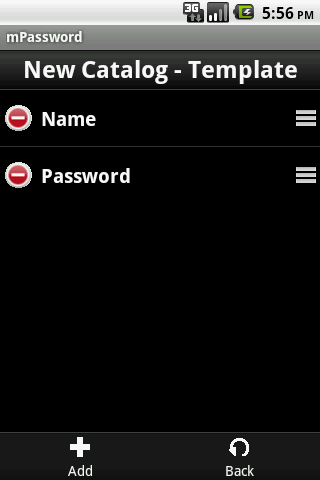



沒有留言:
張貼留言